Reboot your Mac. Hoping to getting it further narrowed down so that a reboot isn’t necessary (and I have seen it come back spontaneously too, if you wait long enough), but I can say with certainty that a reboot fixes it.
-
-
How to go directly to your Mac’s Network Settings (not Wi-Fi Settings) from the menu bar in macOS Ventura
So, you’ve just updated to macOS Ventura. Some things are different. Perhaps you’ve figured out that you can add the Wi-Fi status menu back to your menu bar via Apple > System Settings > Control Center > Wi-Fi > Show in Menu Bar.
But what if you’re used to being able to go directly to your Mac’s network preferences from the menu bar?
The Network Preferences… menu item is no longer available in the Wi-Fi status menu. Instead, there’s Wi-Fi Settings…:
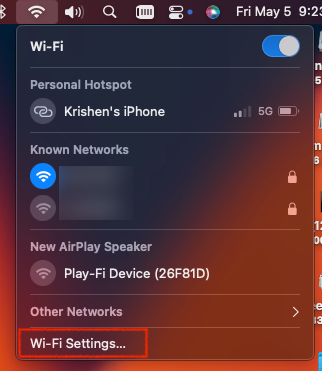
But there’s still a way! Just hold the Option key and Wi-Fi Settings… will change to Network Settings…:
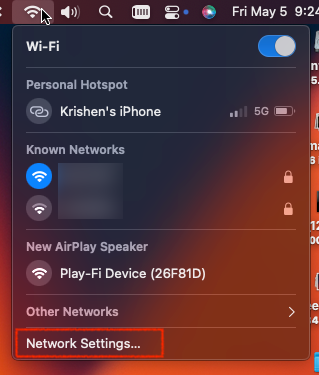
Ah.. all is right with the world again 😃
-
Movember 2021
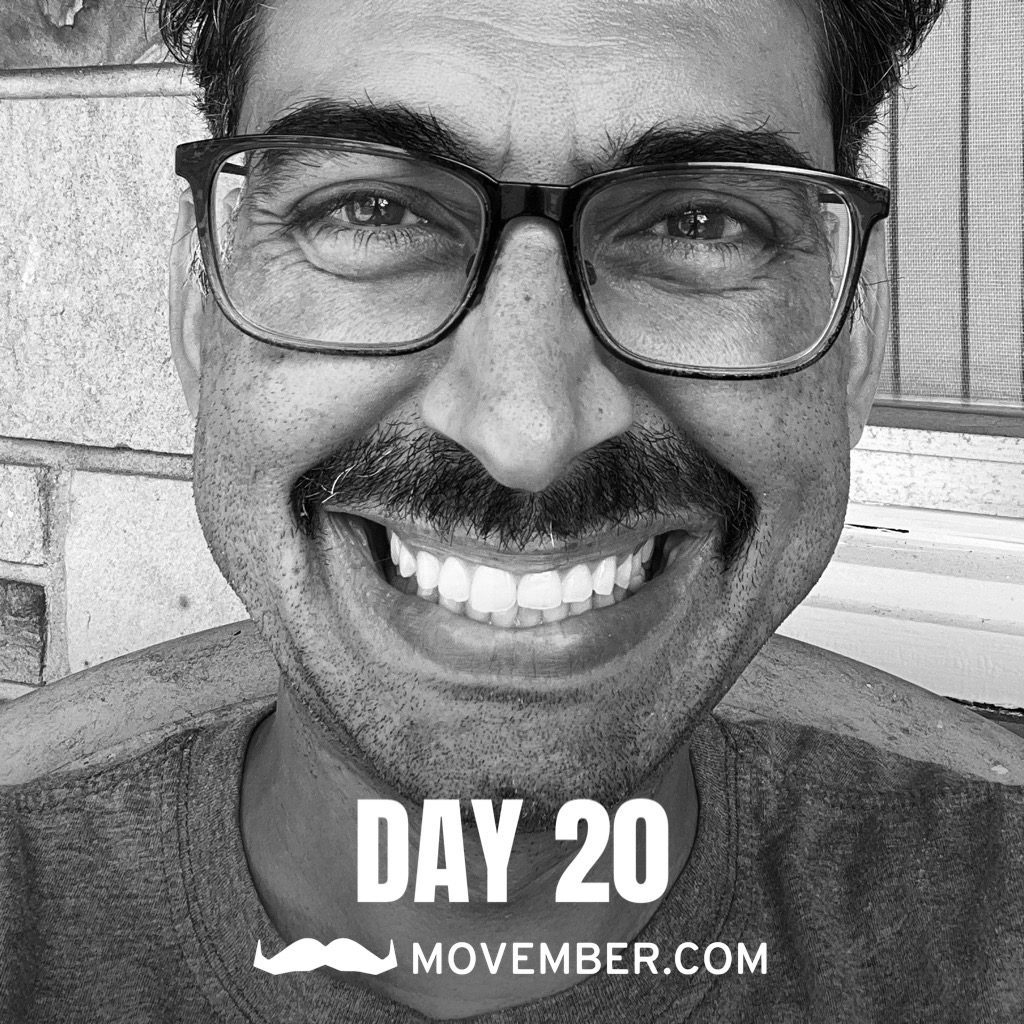
During the month of Movember, I start the month clean-shaven and grow a moustache for 30 days to raise funds and awareness for men’s health issues: prostate and testicular cancers, physical inactivity, poor mental health & suicide prevention. Funds raised will back care programs for people affected and leading-edge research into cures. This is my 11th year participating! It’s a rewarding (and itchy) experience. 🙂 My goal this year is to run/walk 60 miles and raise $2750. So far I’ve raised $2147 and I’ve moved 37 miles. Will you help me cross the finish line? Donate to my campaign here: https://mobro.co/krishen